Sync score and audio
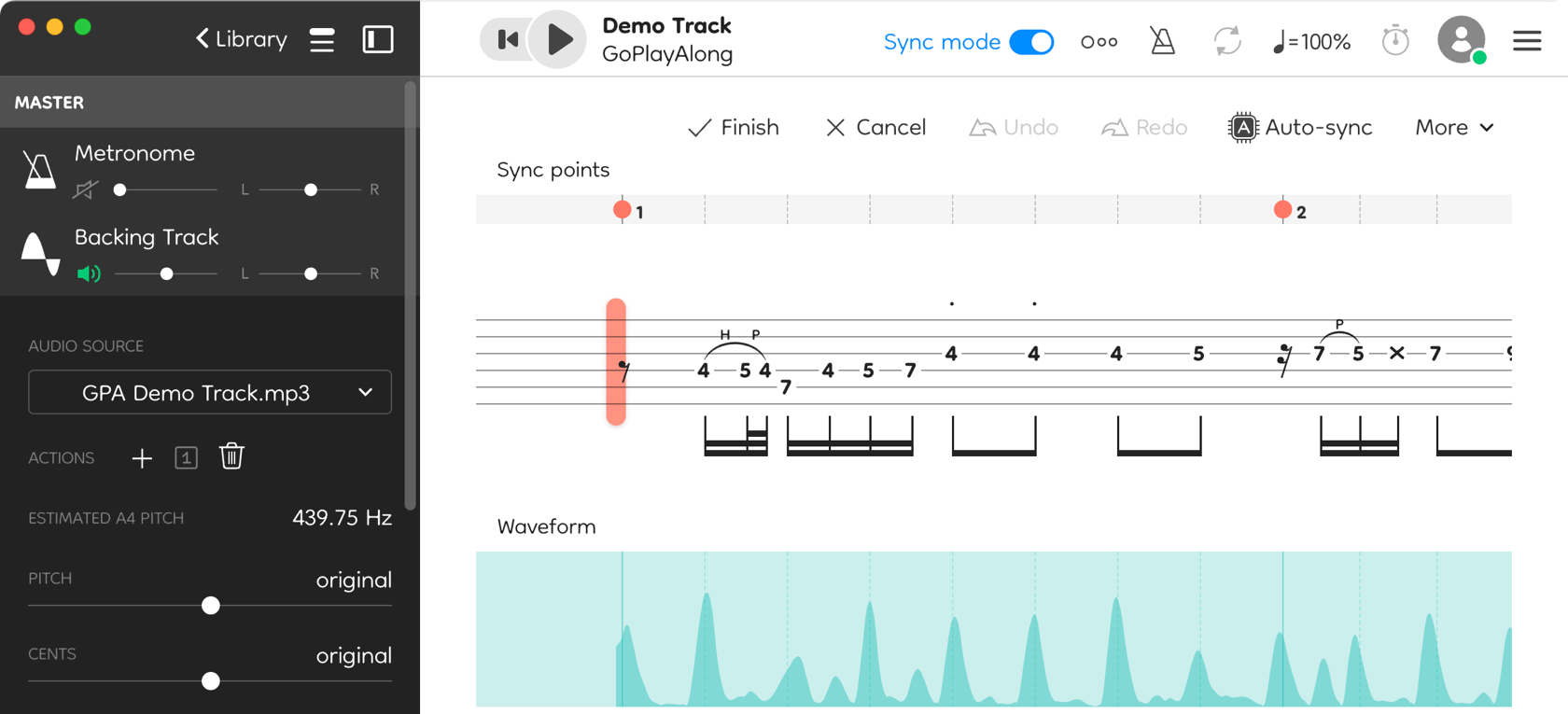
When you load a song for the first time, GoPlayAlong automatically syncs the score with the audio. If the sync isn’t quite right, you can adjust it at any time by entering sync mode.
Load a song and then select Sync > Enter sync mode from the system menu.
Remove sync points

Sync points appear as red dots above the score. In most cases, you’ll want to remove the existing points before adding new ones.
- Remove individual points by clicking on them.
- To remove all sync points at once, select Sync > Clear all from the system menu.
Add sync points
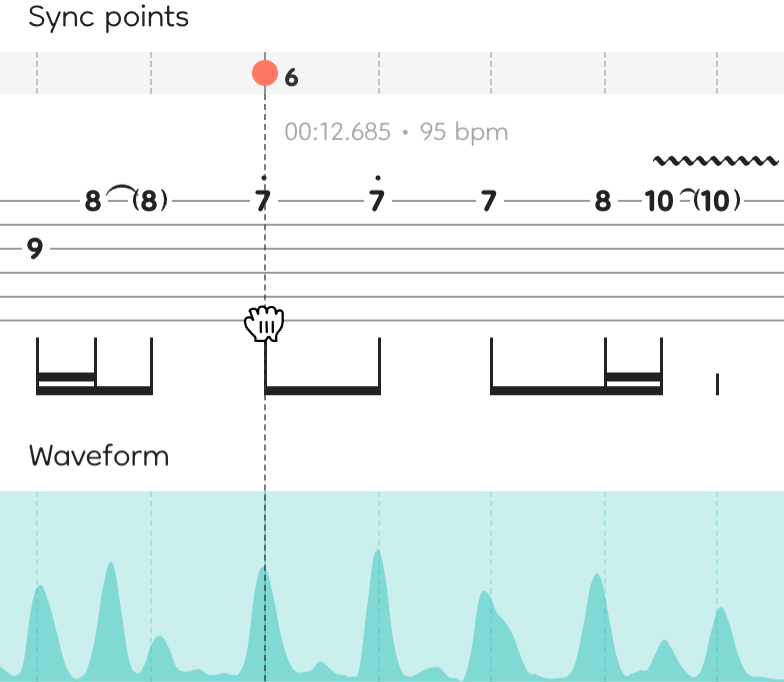
Hover your mouse over the beat you want to adjust. Click and hold, then drag the beat to its correct position.
Sync ideas
Look for characteristic beats that are easy to align with the score. This could be a loud drum hit, the first note of a guitar riff, a bass note, or any other prominent sound.
For most songs, 2–5 sync points are usually enough to achieve a good result. Once the overall timing is set, click Auto-sync to let GoPlayAlong match all the beats between your existing sync points.
When prompted whether to keep the existing sync points, select Keep points.
Turn on both the backing track and the synth master in the mixer, and pan them left and right. This helps you clearly hear the differences between your tab and the original audio.
This can even help you spot mistakes in your tab! To correct them, load the tab file into a tab editing program.
If you’ve edited your tab file using a third-party editor, press
R in GoPlayAlong to reload it and see the changes. Cmd
Reading the spectrogram
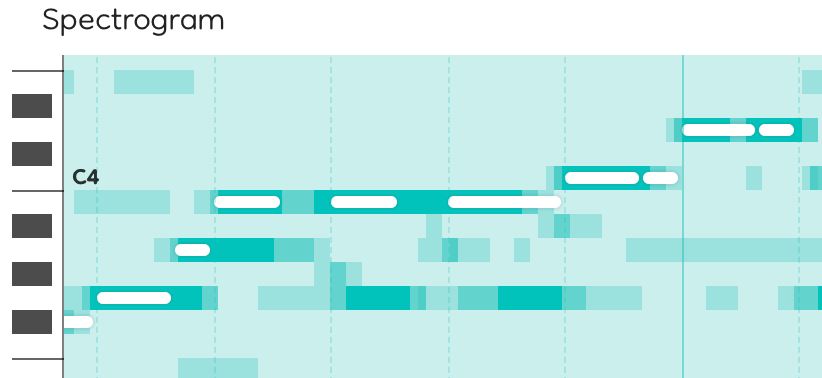
The spectrogram at the bottom of the screen can help you correct mistakes in the score.
Green marks indicate the notes detected in the audio, while horizontal white marks represent the notes in your tab file.
Audio recordings contain noise and artifacts, so the green and white marks won’t align perfectly. However, if you’re trying to identify the pitch of a specific note, the spectrogram can provide a useful hint.
Sync multiple audio tracks
When a song has multiple audio tracks, secondary tracks use the sync data from the primary track by default.
If needed, you can sync each audio track independently:
Switch to Manual Sync Mode and click the Sync Source Selector next to the audio track. Choose one of the following options:
- Use primary sync track – Syncs the track using the primary audio’s timing.
- Sync independently – Allows you to manually sync this track on its own.
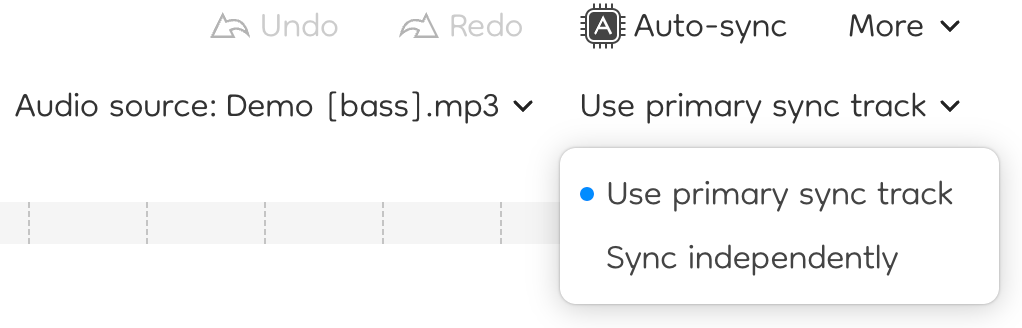
Note: this option only appears when a song has more than one backing track.